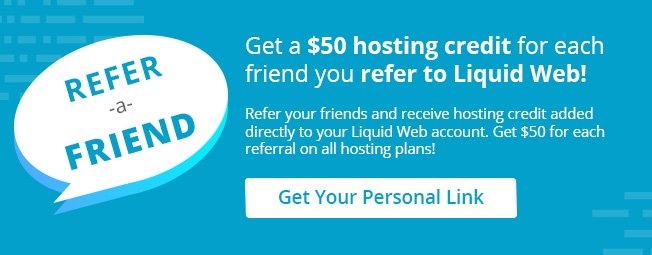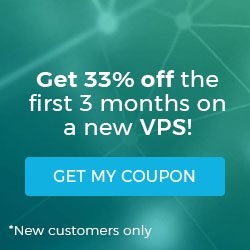Reading Time: 2 minutes
cPanel Tutorial: MySQL
I. How To Set up a Database using the MySQL Database Wizard in cPanel
II. How To Create a MySQL Database in cPanel
III. How To Delete a MySQL Database in cPanel
IV. How To Create a MySQL Database User in cPanel
V. How To Assign a User to a MySQL Database in cPanel
VI. How To Change a MySQL Database User’s Password in cPanel
VII. How To Remove a User from a MySQL Database in cPanel
VIII. How To Delete a MySQL Database User in cPanel
IX. How To Check a MySQL Database for Errors in cPanel
X. How To Repair a MySQL Database in cPanel
XI. How To Manage a MySQL Database with phpMyAdmin in cPanel
II. How To Create a MySQL Database in cPanel
III. How To Delete a MySQL Database in cPanel
IV. How To Create a MySQL Database User in cPanel
V. How To Assign a User to a MySQL Database in cPanel
VI. How To Change a MySQL Database User’s Password in cPanel
VII. How To Remove a User from a MySQL Database in cPanel
VIII. How To Delete a MySQL Database User in cPanel
IX. How To Check a MySQL Database for Errors in cPanel
X. How To Repair a MySQL Database in cPanel
XI. How To Manage a MySQL Database with phpMyAdmin in cPanel
This tutorial assumes you’ve already logged in to cPanel, and are starting on the home screen. Now let’s learn how to delete a MySQL database.
- Click the “MySQL Databases” icon.

- Locate the database name you want to delete, and click the “Delete Database” link next to it.

- Then click “Delete Database” to confirm.

- That’s it! The MySQL database has been deleted.

Related Articles:

About the Author: dpepper
Categories
Have Some Questions?
Our Sales and Support teams are available 24 hours by phone or e-mail to assist.
1.800.580.4985
1.517.322.0434
Latest Articles
How to Edit Your DNS Hosts File
Read ArticleHow to Edit Your DNS Hosts File
Read ArticleMicrosoft Exchange Server Security Update
Read ArticleHow to Monitor Your Server in WHM
Read ArticleHow to Monitor Your Server in WHM
Read ArticleWant More Great Content Sent to Your Inbox?